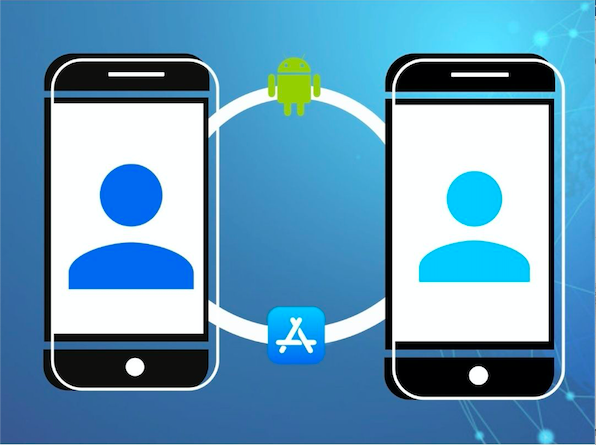
Modifying the ownership of an application is a task that is performed when you need to transfer the application published in the account of one user to another. Below we will tell you step by step how this process is carried out in the Android store - Play Store and for IOs App Store.
Android:
Get the transaction ID
1. Access the Google Payments page with the Android Developer account.
2. Tap Activity and locate "Google Play Developer Token".
3. You will find the Transaction ID at the bottom of the charge summary:
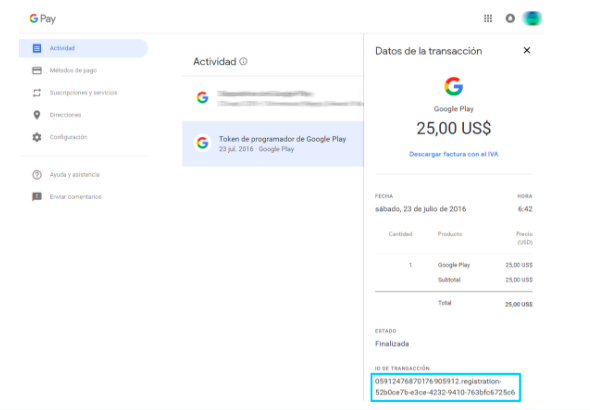
If you don't find this option, go to "Subscriptions and services" - "View purchases".
Transfer an App to another Android Developer account
1. Go to the Google Play Transfer Request page .
2. Fill out the form data that Google requests:
Current owner
- Full Name : Please enter the name of the owner of this account.
- Transaction ID from the original Play Console account registration – Here the current App Owner should enter their Transaction ID.
Target profile
- Destination Account Email Address - Enter the email address
- Destination Play Console account record order ID – Specify the transaction ID of the account that will receive the transfer.
Applications to be transferred
- Which apps do you want to transfer?: Select the App(s) you want to transfer.
Once you have completed the form, click Submit . This process requires approval from Google so you must wait for its review.
Transfer an App to another iOS Developer account.
Step 1: Check if the app can be transferred
The application must meet specific criteria to be transferable.
Application Transfer Criteria
Before an application can be transferred, it must meet the following criteria:
- Both accounts cannot be in pending or changing status, and the latest version of the agreements must be accepted in the Agreements, Taxes & Banking section.
- No version of the app can use an iCloud entitlement.
- No version of the app can use a Passbook entitlement.
- The app must have had at least one version that has been released to the App Store.
- In-app purchase product IDs cannot be the same as product IDs in any app on the recipient's account.
- TestFlight beta testing should be disabled for all beta versions of the app.
- Sandboxed Mac apps that share the app pool container directory with other Mac apps cannot be transferred.
Step 2: Start the app transfer:
The agent on your organization's team initiates the application transfer.
Step 3: Accept the app transfer:
The agent on the receiving organization's team must accept the transfer of the application.
Start an application transfer
Required Role: Team Agent/Account Holder.
1. Sign in to https://appstoreconnect.apple.com/ and click "My Apps" on the home page. A list of all applications will appear. Select the app you want to transfer and scroll to the "Additional Information" section, click "Transfer App," then click "Done."
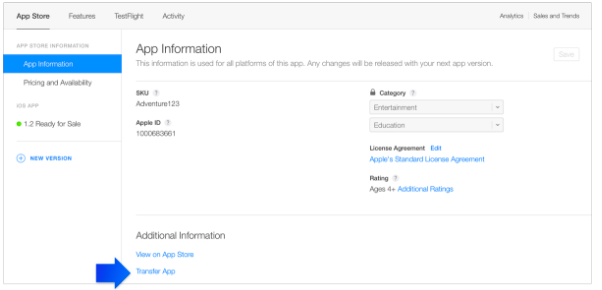
2. If your app meets all the criteria mentioned at the beginning of this article, click "Continue". If the application does not meet all the criteria, you must resolve the issues.
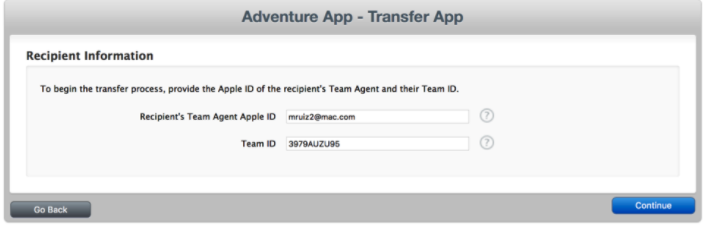
3. Enter the Apple ID and Agent Computer ID of the recipient's computer and click "Continue."
4. Read the terms, select "I have read and accept the agreement presented above" and click "Request transfer".
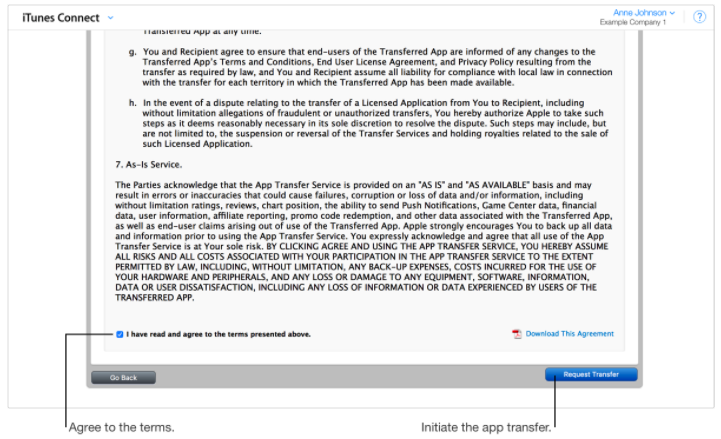
5. Click "Done" to return to the application information page.
6. After initiating the transfer, the application remains in its previous state, with the App Transfer Pending status added, until the recipient accepts it.
Accept an application transfer
1. Sign in to https://appstoreconnect.apple.com/ as a team agent. A notice should appear indicating that an app transfer is ready to be accepted.
2. Click on "Agreements, taxes and banking".
3. Under "App Transfers," click "Review" next to the app.
4. Enter the new metadata.
- Support URL
- Atom Feed URL (required if the app previously had an Atom Feed URL)
- Marketing URL (required if the app previously had a marketing URL)
- Privacy Policy URL (required if the app previously had a Privacy Policy URL)
- CCATS (new CCATS form required for applications using export compliance)
- App Review Contact Information
- App Store Contact Information
5. Read the terms, select "I have read and accept the agreement presented above" and click "Accept".
The application transfer may take up to two business days to complete, during which time the application status is "Processing Application Transfer."
Account transfer process:
To access the app's administrative options and statistical information offered by Google Play or Apple Developer, send us your Google Play accounts and Apple ID to send you the invitation.
If you want to transfer ownership, make sure you have developer licenses for Google Play and Apple developer, contact us to let us know you want to transfer, and follow the instructions for each platform:
Google Play:
Apple Developer:
